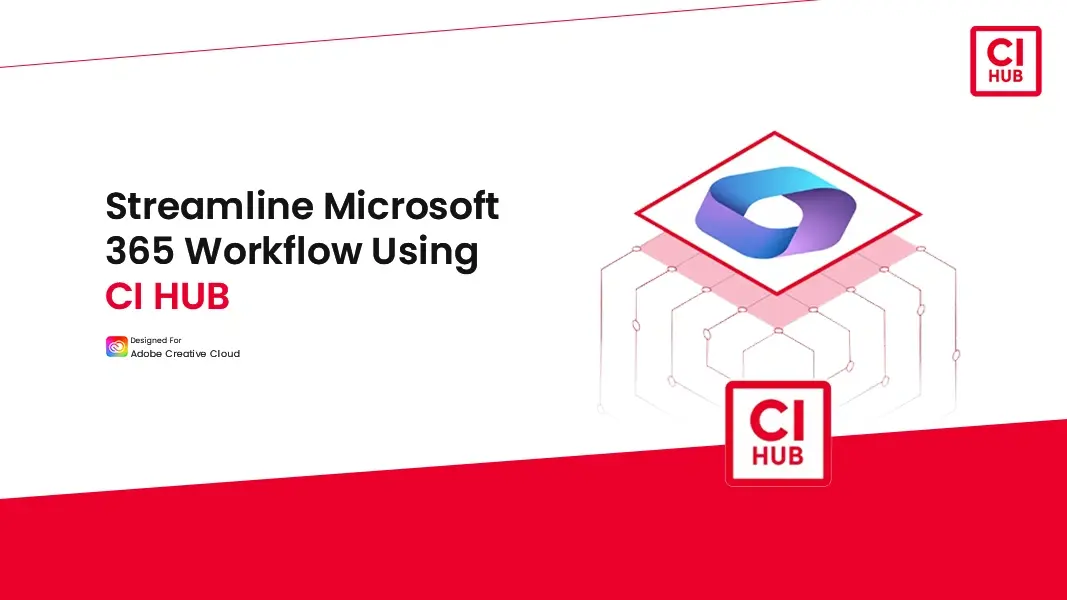
August 22, 2025
Streamline Microsoft 365 Workflow Using CI HUB
Organizations today depend heavily on cloud storage and DAM solutions as one-stop stores for presentations, documents, and creative assets. Yet, Microsoft 365 users often lose time switching between applications and external source systems to locate, download, and re-import the files.
The current approach to online collaboration can significantly slow down productivity, increase the risk of using outdated or unlicensed content, and introduce unnecessary friction into everyday workflows. To address these challenges, an in-app connectivity solution is essential. By integrating all repositories seamlessly into Microsoft 365, teams can remain focused and work more efficiently.
Why Do Business Teams Require Integrated Workflows?
Productivity in Microsoft 365 depends on access to the correct content quickly. Without seamless integration, teams can waste hours navigating library repositories, cloud drives, and folders without even knowing if they are working on the latest or compatible version.
An integrated workflow makes disconnected files an end-to-end experience for all Microsoft 365 users. By directly connecting DAM and other repositories into Office applications, teams can add approved assets in real time, ensure brand consistency, and reduce manual repetitive tasks. This enhances online collaboration, brand compliance, and allows business teams to focus on providing value.
How It Works: Single-Panel Asset Access Inside Microsoft 365
An advanced Microsoft 365 DAM connector offers a single panel that brings DAM content to the surface inside of Word, PowerPoint, Excel, Outlook, and SharePoint. Once installed, the panel allows users to browse images, templates, graphics and text stored on any connected source such as Dropbox, Bynder, or Brandfolder, all without leaving their document. CI HUB add-in aggregates assets from multiple sources into one panel, so everything approved is visible in one place.
Assets surfaced inside the panel typically include:
- Images and graphics such as logos, product images and marketing visuals.
- Templates and documents like branded slide masters or proposal layouts.
- Metadata and usage rights attached to assets, ensuring compliance.
Connected vs Disconnected Workflows in Microsoft 365
| Task | Traditional Workflow (Before) | Connected Workflow (After) |
|---|---|---|
| Finding & inserting assets | Time-consuming, multiple searches across drives | Quick in-app search in a single panel |
| Updating brand assets | Manual, slide-by-slide or doc-by-doc replacement | One-click update across all files |
| Ensuring compliance | Risk of outdated logos or missing licenses | Metadata and license info attached automatically |
Using Microsoft Word with Your DAM
In Word, teams can build blogs, proposals, reports, or letters with all the right logos and captions at hand. The Microsoft Word Add-in allows quick insertion of templates and approved imagery, keeping documents audit-ready and on-brand.
How-to (Word):
- Open the connector panel in Word.
- Browse or search for brand assets or templates.
- Drag the chosen asset and metadata into the document.
Refreshing PowerPoi Slides with Live Brand Assets
Presentations often need the latest product assets. A salesperson, for example, can prepare a pitch using current product photos and then refresh all slides with a single action when new visuals are published. This ensures consistency across every slide.

How-to (PowerPoint):
- Open the CI HUB PowerPoint add-in panel inside the app.
- Insert branded slide templates and images by dragging them onto slides.
- Use the replace function to update assets globally when newer versions are available.
Integrating Excel Dashboards with DAM Assets
In Excel, branded, traceable visuals enhance reports and dashboards. With a Microsoft Excel DAM connector, product images, charts, or graphics can be inserted directly from the DAM and linked back to the original source for version control.
How-to (Excel):
- Open the connector panel in Excel and connect to the correct asset collection.
- Drag images or charts into cells, comments or worksheet areas.
- Link assets to their DAM URL to maintain version control.
Inserting Branded Content in Outlook
When writing emails, teams can confirm that each message has the proper branding. Authorized banners, headers, and attachments can be brought straight from the DAM, with communications remaining consistent and compliant. 
How-to (Outlook):
- Open the Microsoft Outlook Add-in while drafting an email.
- Select the approved banner, header, or attachment.
- Insert the asset and, if required, add license or caption information to the footer.
Using SharePoint as a Centralized DAM Hub
With the CI HUB add-in for SharePoint becomes a centralized portal for all your digital assets. Teams can securely access files, check versions, and add content from DAM, MAM, or PIM systems directly into SharePoint libraries. Permissions are mirrored, so users only see what they’re allowed to, making collaboration simple and secure.
How-to (SharePoint):
- Log in securely to your preferred system via the CI HUB Connector.
- Create connections to your DAM, cloud storage, or stock partner.
- Browse and insert assets into your SharePoint libraries with user permissions automatically applied.
- Use version checking to confirm documents in SharePoint are up-to-date with their source system.
CI HUB Connector PRO for Microsoft PowerPoint
The CI HUB Connector Pro transforms how teams create, manage, and update presentations in PowerPoint. Instead of navigating between folders, cloud drives, or standard libraries, users have over 70 connected systems at their fingertips within PowerPoint. With drag-and-drop functionality, rendition support for creative files, and Smart Linking for automatic updates, teams can focus on storytelling while CI HUB keeps every slide brand-compliant and current.
How-to (PowerPoint):
- Open the CI HUB panel in PowerPoint and connect to your DAM, PIM, or cloud storage system.
- Drag approved templates, slides, or images into your deck, or insert original Photoshop/Illustrator files.
- Use Smart Linking to refresh assets automatically when updates are made in the source system.
The Bottom Line
Connecting Microsoft 365 apps to a DAM turns fragmented processes into a seamless workflow. Teams gain direct access to all branded assets inside Word, PowerPoint, Excel, Outlook, and SharePoint.
Using the CI HUB add-in software, businesses can connect Microsoft to DAM systems and even extend to other cloud connectors. This streamlined approach helps business teams and marketing operations groups save time, maintain compliance, and deliver on-brand work across every channel.

Article by
Michael Wilkinson
Marketing & Communications Consultant of CI HUB