Brandfolder
Level: Premium
Vendor: Smartsheet

Overview
Brandfolder is a visually-elegant and user-friendly Digital Asset Management software that allows marketers and creatives across industries to maximize their brand management potential. Brandfolder is more than just storage for your digital assets; with our solution’s cloud-first architecture, users can organize, manipulate, distribute, and analyze their most important digital collateral from a single source of truth. With advanced AI-powered smart search, asset editing and manipulation, annotated workflow with approvals and notifications, and actionable brand insights, Brandfolder’s feature suite amplifies cross-team collaboration and productivity, and empowers external users to access the content they need with unprecedented ease.
CI HUB delivers all content offered by Brandfolder via the CI HUB Connector through the panel in Adobe CC programs and in the future also in Microsoft Powerpoint, Word and Excel.
Requirements
To use the CI HUB Connector to connect to one of the offered third party systems, you may need a login/user account with the selected system. The availability and/or the right to connect to the third-party system is not part of the CI HUB Connector or the CI HUB Services. To use the third party system there may be additional cost and/or agreements with the provider of the third party system needed. CI HUB reserves the right to remove third party system from the list of avail. systems or add new third party systems at any time and without notice. To use CI HUB Connector, a full connection to the Internet is required at all times.
Benefits
Brandfolder is your single source of truth for all digital assets, from content creation to distribution. You entire team can find and utilize assets within Brandfolder. Using the CI Hub connector, you can also make changes to those assets and in real time update their version and automatically have those updates available to all of the people and places you have connected them with.
Multiple connections to the same or several individual data repositories/sources are possible. Connections can be named individually and a tooltip shows information about the current user, the system URL and the connection time. If the connection has expired, the connection can be refreshed. Connections can be "active" or "inactive" which simplify the navigation in a context.
The user interface language can be selected from a menu in the panel once selected, any system language strings used in the panel will show in the selected language. If supported by the connected data repository system, metadata fields and values will also be shown in the selected language. The language selection from the hostapplication will be the default.
All searches will be stored in a local "search history" within the CI HUB connector.
This allows efficient work if searches are recurring.
The search history can be deleted.
The CI HUB connector supports the similarity search for all selected assets. You can select any image in the active document or project and search for a similar image in all supporting integrations. If you are connected to a integration that supports similarity search, it will be shown if you select the "similarity search" action (Magnifyerglas with a plus).
CI HUB has 3 different ways to display a result.
- List view
- Grid view
- Detail view
Content that can be displayed in the different views can be configured by the user. The Listview can be sorted by Value. To do so the clumn can be selected. The Grid view will also follow this sort order. All displayed thumbnails can be changed in size for more space or reading comfort within the list view.
The resultview also allows the user to display the folders in the selected navigation. Sometimes this can be confusing, so the user can turn this option on/off.
CI HUB Supports different methods of using assets in the selected host application. In general there are the following options:
- Place and link (Photoshop: Place and Embed)
- Replace
- Open in "program"
- Save local
Place and Link: (Photoshop: Place and Embed)
With this option the asset will be loaded into the hostprograms "cash" and the link (URL) to the asset in the selected integration will be saved.
Replace: With this option, if you selected an asset or a frame in the active document/Project/Timeline, the frame will be replaced with the asset/Conetent. In the case your hostsystem supports "options" you can also select "place with options" to select extended options.
Open in "Program": In this case the selected asset will be opened in the hostprogram. This option is avail. if you select an .INDD in InDesign, or an AI file in Illustrator or a PPT/PPTX in Powerpoint etc.
Save Local: With this option you can download any asset you selected to your local "cash". You can also select the loacation for the local "cash". For all metadata that is displayed in the CI HUB Connector you can drop it into the selected frame of the active document by selecting the metadata you want to use. If the integration supports formatted metadata (the Draft.JS specification need to be used) then the metadata will be inserted in a formatted way.
Update existing assets stored in integrartions. In case it is supported by the integration, the newly uploaded asset will be added as a new version.
Show details about matched assets, including available versions of matched assets, filename, link, object ID of the system, documentID/instanceID depending of supportet function by connected system. Option to replace matched asset link with newer or older version of the asset. Option to upload linked asset if it is not available in connected data repository. Option to relink/update existing links with a different asset rendition (switch from lowres to highres) with one single click.
Support menu item in the burger-menu on the top right side of the panel links directly to support page on ci-hub.com website.
Automatic user license validity check on CI HUB server side.
Compensation services "InDesign Preview". Delivering previews for InDesign documents and InDesign snippets. Supports "all pages" option. .INDD files will be shown in the panel as a preview thumbnail, where you can switch through the document. So, you can see each site of the document by clicking the arrow button on the thumbnail preview.
CI HUB Connector panel automatically updates to the most current version by simply restarting it (makes sure most recent features and adapters are available to all users without any delay). So you dont have to update manually.
The in-app notification panel shows news and update information. You can find a little letter symbol in the bottom right corner of the panel where you can see all news and updates. It shows up with a red dot, if there are new news available.
Newly registered users can automatically be assigned to a defined licencepool or a black/whitlist. E.g., users whose emailadress ends with the domain "@integrationpartner.com", automatically only get access to the integrations that are intended for this domain.
Load more function in search and folder navigation loads more assets. The paging is defined by the partner.
You can download assets in original scale. This is called regular download. Some integrations may offer downloadable assets in different scales e.g., medium, low, etc. But this feature describes that the integration is cabable of offering assets in original scale.
Metadata that is displayed in the basic area of the asset details section.
These are:
- Name
- Type
- Size
- Width x Height
- Version
- Modified
- Foreign key
- Color space
Linkpanel displays multiple matches with the version of an asset. Not supported in every integration. The link panel shows several matches with the versions of an asset and offers these as an alternative to the currently placed asset. If one of these alternatives is more up-to-date than the currently placed asset, this alternative is highlighted. You have the option of replacing the placed asset with an alternative version directly via the link panel and "linking" it again. Placed assets can also be replaced using "Renditions / Conversions" alternative versions.
Linkpanel does support a upload function. If no linked asset is found in the target system, you can then upload the asset to the target system. After a successful upload and relink, the icon of the target system appears with the respective entry in the link panel.
A check to identify if an asset is already uploaded in the target system, and if there is a newer version avalilible.
Replace / Relink an asset with a conversion or with the original of an asset.
In linkpanel, there is a button that indicates that a newer asset is available. It is shown as a little blue warning sign that shows up at the left side of the "add" button.
In the linkpanel, if you unfold a linked asset-detail there is basic metadata displayed. You can read in the "Basic Metadata" feature what belongs to "Basic" metadata.
The preview thumbnail can be resized in fixed scales. There is a "+" and a "-" button in the right upper and lower corner of the thumbnail preview.
If you click the blue link in the metadata tab in the linkpanel, you highlight the asset in the document. This is very handy because you dont have to search the name of an asset. Just click the link and you see what you are dealing with.
Dropdown button for a new integration connection.
A button that lists more available integrations. To shorten the list, there is a button at the end of the list to show more integrations.
This checkbox can be unchecked in case you dont want to have some integrations in your integrationlist. As you can see in the dropdown menu, there are checkboxes at the right side of every integration where you can check (visible) or uncheck (invisible) integrations.
You can rename a integration connection for personal preferences. This is pretty need when you have more than one connection of the same integration e.g., OneDrive. To keep a clear structure, you can rename the integration connection.
You can enable or disable a connection of an integration, in case you dont need that connection at that moment.
In case your connection has expired, there is a refresh button at the right side of a integration connection. You can refresh your connection by clicking that button. The user is then redirected to the integration specific login workflow.
A little notification sign indicating that your connection has expired. This symbol shows up as a red warning sign in "connections" tab and in the integration connection list at an integration itself.
A textbox that contains a short description text, the version and the logo of the selected integration. This is a compact form of information about a integration.
If you select an asset of your document / workspace it will be highlighted in the linkpanel. Very handy because you can select everything quicker and everything shows up more understandable.
Selected assets in document or workspace show up as a search suggestion in searchbar dropdown. This feature helps having a better workflow.
You are able to relink an asset with other versions of the same asset.
Basic filetype filtering of available assets. E.g., you have a folder with a big variety of assets (images, movies, 3D-Assets etc.), the panel creates basic filetype filters and you can check or uncheck them. So in case you checked the images checkbox, you will get image filetypes.
With this feature you are able to download assets with the same filename but different content. You can find that feature option when clicking "use file" and check the "Enable same filenames" checkbox.
With this feature you are able to upload all assets that are in your linkpanel in the target system. This option can be find in the linkpanel, the very first "plus" button on the right side of "Links".
With this feature you are able to refresh the status of all assets that are in your linkpanel.This option can be find in the linkpanel, the very first "circle" button on the right side of "Links".
The Asset Relations feature can be used to generate where-used lists in the target system when uploading an InDesign, Illustrator or Photoshop document. This feature can be used for both - documents and images/graphics. When placing an image into a document, extensive information is stored in the target system. (e.g. image filename, image ID, page of placement, spread of placement, layer of placement, rendition of placed image, etc.). Thus the user in the target system has the possibility to check which image was placed in which documents and which document contains which images.
The Asset Relations feature can be used to generate where-used lists in the target system when uploading an InDesign, Illustrator or Photoshop document. This feature can be used for both - documents and images/graphics. When placing an image into a document, extensive information is stored in the target system. (e.g. image filename, image ID, page of placement, spread of placement, layer of placement, rendition of placed image, etc.). Thus the user in the target system has the possibility to check which image was placed in which documents and which document contains which images.
The document you´re currently looking at will be suggested as a search suggestion.
With the CSV-Esport for DataMerge the user can integrate the metadata fields and the images of one or any number assets/objects into a CSV export. This allows to run the DataMerge function in InDesign for serial productions. The user can thus use InDesign templates to automatically generate e.g. product data sheets, catalogs or advertisements in various formats. The export can also be performed without images if, for example, updates have been made to the metadata fields.
You can upload embeded assets in the target system via linkpanel.
With this feature you can replace all assets that are identical in the document with the desired asset. To do this, select the asset that is present more than once in the document and select an asset in the panel that is to replace these assets. Now click on "Use File" and then on "Replace All".
With this feature it is possible to reuse the last used conversion. So if you select and use an asset with the conversion 1024x800, this option also remains for the next asset.
You can create a profile that contains your created connections. This comes in handy when you need to switch between different tasks that require different connections. With the profile load and save function, this is very easy and works effortlessly. You will find the necessary buttons in the panel on the "Connections" tab, on the right. They are called "Load Connections" and "Save Connections". Of course, these two buttons are only visible when the tab is opened.
A custom login page provided by CI HUB with input fields defined by the partner. As a rule, the following input fields are available:
- User name
- Password
- System URL (the URL which specifies which subsystem of the integration the user wants to connect to) further input fields are possible.
The CI HUB connector supports searching in the integration.
The search supports all options the integration is supporting via the API.
The content of the searchfield will be passed to the integration and the results will be shown.
The integration can deliver a "help" information that gives specific help for the search in the selected integration.
The pre search filter is not supported by all integrations. With this filter type you can pre filter your search results by, for example "Images" or "3D Assets". So, you only get everything that is a image or a 3D asset.
You can pre-filter your search results.
You can also filter by e.g., date.
Filters may be available in the folder navigation too.
The CI HUB Connector supports the use of different renditions/qualities of an asset. The API of the integration needs to support dynamic renditions. As default CI HUB always uses the "original" version. In addition the integration can deliver as example:
- LowRes version (a smaler version of the original)
- a JPEG (a different tecnical compression)
The list will be dynamic. So you see all renditions that are avail. based on your permissions and the integrations capabilities.
Update existing assets stored in integrartions. In case it is supported by the integration, the newly uploaded asset will be added as a new version.
Update existing assets stored in integrartions. In case it is supported by the integration, the newly uploaded asset will be added as a new version.
Update existing assets stored in integrartions. In case it is supported by the integration, the newly uploaded asset will be added as a new version.
The "total asset count", counts the remaining assets that are found by your search parameters. Not every integration supports this function. The total asset count is displayed on the left side of the result panel.
Metadata that is displayed in the XMP-standard. Some entries are:
- Headline
- State
- Country
- ICC profile
- Original Document ID
- Document ID
- Instance ID
Metadata that is displayed in the IPTC-standard. These are:
- Headline
- Caption
- Instructions
- Copyright notice
- City
- State
- Country
Metadata that is displayed in the EXIF-standard. These are:
- Orientation
- Width x Height
- Resolution
Any selected asset can also be opend at its "original" location.
If the integration supports the "Open in Browser" link, then the
CI HUB Connector opens the selected asset within a browser at its original loaction.
This main feature includes several subfeatures:
- Relinking all placed assets and update link status
- Multiple matches with versions of an asset
- Upload function support
- Upload parameter support
- Status check
- Relink an asset with or without conversions
- Notification sign, if newer asset is available
- Resizable thumbnail preview of a version of an asset
- Clicking the blue link in linkpanel metadata section leads to highlighting asset in document
- Highlighting assets in document/workspace leads to highlighting related asset in linkpanel
- Relink an asset with other versions of the same asset
The CI HUB panel doesn’t manage any user permission or logic regarding asset access etc. User access control is provided and managed entirely in the integration.
The "business logic" is not implemented by CI HUB, but by default by the partner himself. Implied the partner provides a fully functional "business logic".
Assets bigger than 1 GB can be uploaded via ci hub panel.
Typically username, password and specific system URL. Other parameters are also possible.
Automatic connection refresh (Basic auth) CI HUB saves the username and password (and eventually more login information like system-URLs) to refresh the connection automaticly.
Requirements
To use the CI HUB Connector to connect to one of the offered third party systems, you may need a login/user account with the selected system. The availability and/or the right to connect to the third-party system is not part of the CI HUB Connector or the CI HUB Services. To use the third party system there may be additional cost and/or agreements with the provider of the third party system needed. CI HUB reserves the right to remove third party system from the list of avail. systems or add new third party systems at any time and without notice. To use CI HUB Connector, a full connection to the Internet is required at all times.
Benefits
Brandfolder is your single source of truth for all digital assets, from content creation to distribution. You entire team can find and utilize assets within Brandfolder. Using the CI Hub connector, you can also make changes to those assets and in real time update their version and automatically have those updates available to all of the people and places you have connected them with.
Multiple connections to the same or several individual data repositories/sources are possible. Connections can be named individually and a tooltip shows information about the current user, the system URL and the connection time. If the connection has expired, the connection can be refreshed. Connections can be "active" or "inactive" which simplify the navigation in a context.
The user interface language can be selected from a menu in the panel once selected, any system language strings used in the panel will show in the selected language. If supported by the connected data repository system, metadata fields and values will also be shown in the selected language. The language selection from the hostapplication will be the default.
All searches will be stored in a local "search history" within the CI HUB connector.
This allows efficient work if searches are recurring.
The search history can be deleted.
The CI HUB connector supports the similarity search for all selected assets. You can select any image in the active document or project and search for a similar image in all supporting integrations. If you are connected to a integration that supports similarity search, it will be shown if you select the "similarity search" action (Magnifyerglas with a plus).
CI HUB has 3 different ways to display a result.
- List view
- Grid view
- Detail view
Content that can be displayed in the different views can be configured by the user. The Listview can be sorted by Value. To do so the clumn can be selected. The Grid view will also follow this sort order. All displayed thumbnails can be changed in size for more space or reading comfort within the list view.
The resultview also allows the user to display the folders in the selected navigation. Sometimes this can be confusing, so the user can turn this option on/off.
CI HUB Supports different methods of using assets in the selected host application. In general there are the following options:
- Place and link (Photoshop: Place and Embed)
- Replace
- Open in "program"
- Save local
Place and Link: (Photoshop: Place and Embed)
With this option the asset will be loaded into the hostprograms "cash" and the link (URL) to the asset in the selected integration will be saved.
Replace: With this option, if you selected an asset or a frame in the active document/Project/Timeline, the frame will be replaced with the asset/Conetent. In the case your hostsystem supports "options" you can also select "place with options" to select extended options.
Open in "Program": In this case the selected asset will be opened in the hostprogram. This option is avail. if you select an .INDD in InDesign, or an AI file in Illustrator or a PPT/PPTX in Powerpoint etc.
Save Local: With this option you can download any asset you selected to your local "cash". You can also select the loacation for the local "cash". For all metadata that is displayed in the CI HUB Connector you can drop it into the selected frame of the active document by selecting the metadata you want to use. If the integration supports formatted metadata (the Draft.JS specification need to be used) then the metadata will be inserted in a formatted way.
Update existing assets stored in integrartions. In case it is supported by the integration, the newly uploaded asset will be added as a new version.
Show details about matched assets, including available versions of matched assets, filename, link, object ID of the system, documentID/instanceID depending of supportet function by connected system. Option to replace matched asset link with newer or older version of the asset. Option to upload linked asset if it is not available in connected data repository. Option to relink/update existing links with a different asset rendition (switch from lowres to highres) with one single click.
Support menu item in the burger-menu on the top right side of the panel links directly to support page on ci-hub.com website.
Automatic user license validity check on CI HUB server side.
Compensation services "InDesign Preview". Delivering previews for InDesign documents and InDesign snippets. Supports "all pages" option. .INDD files will be shown in the panel as a preview thumbnail, where you can switch through the document. So, you can see each site of the document by clicking the arrow button on the thumbnail preview.
CI HUB Connector panel automatically updates to the most current version by simply restarting it (makes sure most recent features and adapters are available to all users without any delay). So you dont have to update manually.
The in-app notification panel shows news and update information. You can find a little letter symbol in the bottom right corner of the panel where you can see all news and updates. It shows up with a red dot, if there are new news available.
Newly registered users can automatically be assigned to a defined licencepool or a black/whitlist. E.g., users whose emailadress ends with the domain "@integrationpartner.com", automatically only get access to the integrations that are intended for this domain.
Load more function in search and folder navigation loads more assets. The paging is defined by the partner.
You can download assets in original scale. This is called regular download. Some integrations may offer downloadable assets in different scales e.g., medium, low, etc. But this feature describes that the integration is cabable of offering assets in original scale.
Metadata that is displayed in the basic area of the asset details section.
These are:
- Name
- Type
- Size
- Width x Height
- Version
- Modified
- Foreign key
- Color space
Linkpanel displays multiple matches with the version of an asset. Not supported in every integration. The link panel shows several matches with the versions of an asset and offers these as an alternative to the currently placed asset. If one of these alternatives is more up-to-date than the currently placed asset, this alternative is highlighted. You have the option of replacing the placed asset with an alternative version directly via the link panel and "linking" it again. Placed assets can also be replaced using "Renditions / Conversions" alternative versions.
Linkpanel does support a upload function. If no linked asset is found in the target system, you can then upload the asset to the target system. After a successful upload and relink, the icon of the target system appears with the respective entry in the link panel.
A check to identify if an asset is already uploaded in the target system, and if there is a newer version avalilible.
Replace / Relink an asset with a conversion or with the original of an asset.
In linkpanel, there is a button that indicates that a newer asset is available. It is shown as a little blue warning sign that shows up at the left side of the "add" button.
In the linkpanel, if you unfold a linked asset-detail there is basic metadata displayed. You can read in the "Basic Metadata" feature what belongs to "Basic" metadata.
The preview thumbnail can be resized in fixed scales. There is a "+" and a "-" button in the right upper and lower corner of the thumbnail preview.
If you click the blue link in the metadata tab in the linkpanel, you highlight the asset in the document. This is very handy because you dont have to search the name of an asset. Just click the link and you see what you are dealing with.
Dropdown button for a new integration connection.
A button that lists more available integrations. To shorten the list, there is a button at the end of the list to show more integrations.
This checkbox can be unchecked in case you dont want to have some integrations in your integrationlist. As you can see in the dropdown menu, there are checkboxes at the right side of every integration where you can check (visible) or uncheck (invisible) integrations.
You can rename a integration connection for personal preferences. This is pretty need when you have more than one connection of the same integration e.g., OneDrive. To keep a clear structure, you can rename the integration connection.
You can enable or disable a connection of an integration, in case you dont need that connection at that moment.
In case your connection has expired, there is a refresh button at the right side of a integration connection. You can refresh your connection by clicking that button. The user is then redirected to the integration specific login workflow.
A little notification sign indicating that your connection has expired. This symbol shows up as a red warning sign in "connections" tab and in the integration connection list at an integration itself.
A textbox that contains a short description text, the version and the logo of the selected integration. This is a compact form of information about a integration.
If you select an asset of your document / workspace it will be highlighted in the linkpanel. Very handy because you can select everything quicker and everything shows up more understandable.
Selected assets in document or workspace show up as a search suggestion in searchbar dropdown. This feature helps having a better workflow.
You are able to relink an asset with other versions of the same asset.
Basic filetype filtering of available assets. E.g., you have a folder with a big variety of assets (images, movies, 3D-Assets etc.), the panel creates basic filetype filters and you can check or uncheck them. So in case you checked the images checkbox, you will get image filetypes.
With this feature you are able to download assets with the same filename but different content. You can find that feature option when clicking "use file" and check the "Enable same filenames" checkbox.
With this feature you are able to upload all assets that are in your linkpanel in the target system. This option can be find in the linkpanel, the very first "plus" button on the right side of "Links".
With this feature you are able to refresh the status of all assets that are in your linkpanel.This option can be find in the linkpanel, the very first "circle" button on the right side of "Links".
The Asset Relations feature can be used to generate where-used lists in the target system when uploading an InDesign, Illustrator or Photoshop document. This feature can be used for both - documents and images/graphics. When placing an image into a document, extensive information is stored in the target system. (e.g. image filename, image ID, page of placement, spread of placement, layer of placement, rendition of placed image, etc.). Thus the user in the target system has the possibility to check which image was placed in which documents and which document contains which images.
The Asset Relations feature can be used to generate where-used lists in the target system when uploading an InDesign, Illustrator or Photoshop document. This feature can be used for both - documents and images/graphics. When placing an image into a document, extensive information is stored in the target system. (e.g. image filename, image ID, page of placement, spread of placement, layer of placement, rendition of placed image, etc.). Thus the user in the target system has the possibility to check which image was placed in which documents and which document contains which images.
The document you´re currently looking at will be suggested as a search suggestion.
With the CSV-Esport for DataMerge the user can integrate the metadata fields and the images of one or any number assets/objects into a CSV export. This allows to run the DataMerge function in InDesign for serial productions. The user can thus use InDesign templates to automatically generate e.g. product data sheets, catalogs or advertisements in various formats. The export can also be performed without images if, for example, updates have been made to the metadata fields.
You can upload embeded assets in the target system via linkpanel.
With this feature you can replace all assets that are identical in the document with the desired asset. To do this, select the asset that is present more than once in the document and select an asset in the panel that is to replace these assets. Now click on "Use File" and then on "Replace All".
With this feature it is possible to reuse the last used conversion. So if you select and use an asset with the conversion 1024x800, this option also remains for the next asset.
You can create a profile that contains your created connections. This comes in handy when you need to switch between different tasks that require different connections. With the profile load and save function, this is very easy and works effortlessly. You will find the necessary buttons in the panel on the "Connections" tab, on the right. They are called "Load Connections" and "Save Connections". Of course, these two buttons are only visible when the tab is opened.
A custom login page provided by CI HUB with input fields defined by the partner. As a rule, the following input fields are available:
- User name
- Password
- System URL (the URL which specifies which subsystem of the integration the user wants to connect to) further input fields are possible.
The CI HUB connector supports searching in the integration.
The search supports all options the integration is supporting via the API.
The content of the searchfield will be passed to the integration and the results will be shown.
The integration can deliver a "help" information that gives specific help for the search in the selected integration.
The pre search filter is not supported by all integrations. With this filter type you can pre filter your search results by, for example "Images" or "3D Assets". So, you only get everything that is a image or a 3D asset.
You can pre-filter your search results.
You can also filter by e.g., date.
Filters may be available in the folder navigation too.
The CI HUB Connector supports the use of different renditions/qualities of an asset. The API of the integration needs to support dynamic renditions. As default CI HUB always uses the "original" version. In addition the integration can deliver as example:
- LowRes version (a smaler version of the original)
- a JPEG (a different tecnical compression)
The list will be dynamic. So you see all renditions that are avail. based on your permissions and the integrations capabilities.
Update existing assets stored in integrartions. In case it is supported by the integration, the newly uploaded asset will be added as a new version.
Update existing assets stored in integrartions. In case it is supported by the integration, the newly uploaded asset will be added as a new version.
Update existing assets stored in integrartions. In case it is supported by the integration, the newly uploaded asset will be added as a new version.
The "total asset count", counts the remaining assets that are found by your search parameters. Not every integration supports this function. The total asset count is displayed on the left side of the result panel.
Metadata that is displayed in the XMP-standard. Some entries are:
- Headline
- State
- Country
- ICC profile
- Original Document ID
- Document ID
- Instance ID
Metadata that is displayed in the IPTC-standard. These are:
- Headline
- Caption
- Instructions
- Copyright notice
- City
- State
- Country
Metadata that is displayed in the EXIF-standard. These are:
- Orientation
- Width x Height
- Resolution
Any selected asset can also be opend at its "original" location.
If the integration supports the "Open in Browser" link, then the
CI HUB Connector opens the selected asset within a browser at its original loaction.
This main feature includes several subfeatures:
- Relinking all placed assets and update link status
- Multiple matches with versions of an asset
- Upload function support
- Upload parameter support
- Status check
- Relink an asset with or without conversions
- Notification sign, if newer asset is available
- Resizable thumbnail preview of a version of an asset
- Clicking the blue link in linkpanel metadata section leads to highlighting asset in document
- Highlighting assets in document/workspace leads to highlighting related asset in linkpanel
- Relink an asset with other versions of the same asset
The CI HUB panel doesn’t manage any user permission or logic regarding asset access etc. User access control is provided and managed entirely in the integration.
The "business logic" is not implemented by CI HUB, but by default by the partner himself. Implied the partner provides a fully functional "business logic".
Assets bigger than 1 GB can be uploaded via ci hub panel.
Typically username, password and specific system URL. Other parameters are also possible.
Automatic connection refresh (Basic auth) CI HUB saves the username and password (and eventually more login information like system-URLs) to refresh the connection automaticly.
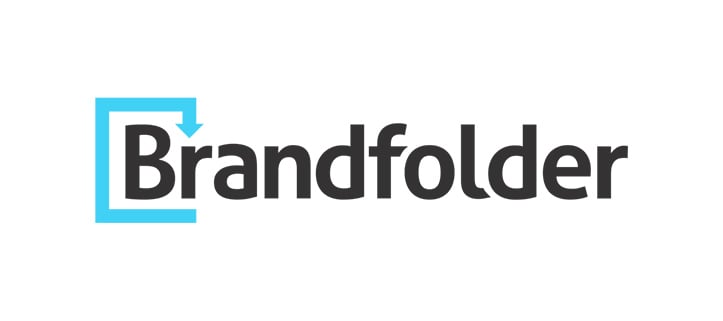

.webp?width=54&height=54&name=MS_Powerpoint%20(1).webp)
.webp?width=54&height=55&name=MS_Word%20(1).webp)
