Streamline Your Adobe Workflow Today
Experience the CI HUB Connector for Adobe CC free for 30 days!
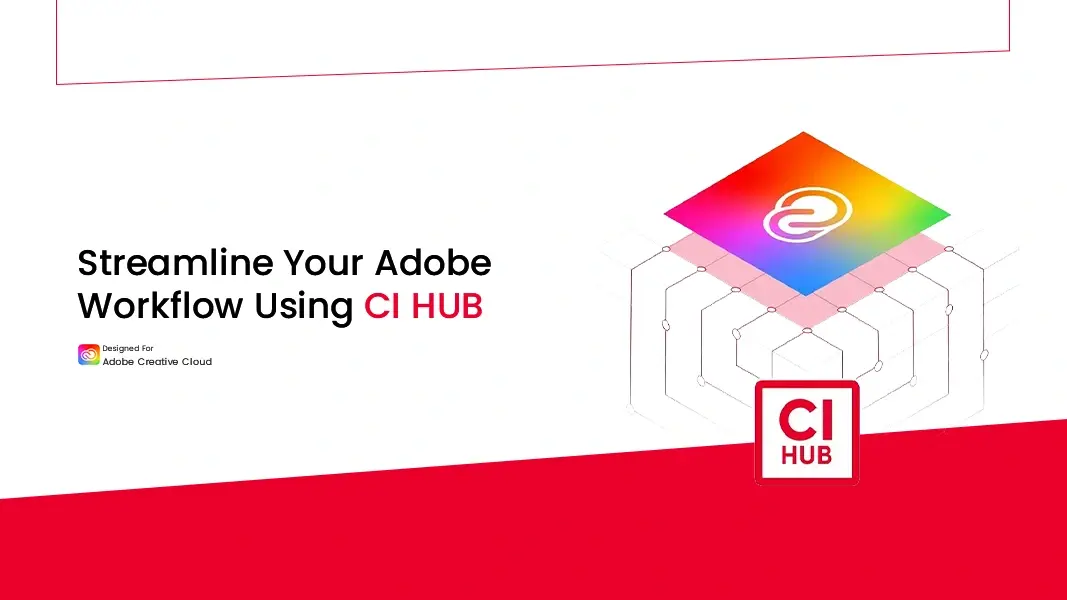
August 08, 2025
You’re designing a brochure in InDesign. The layout’s coming together, but now you require the latest product images, a logo variant, and some price revisions. You open your browser, sort through your digital asset management (DAM) portal, download the files, and head back to InDesign, only to find that the logo version is no longer the latest, and the product information lacks some key information.
This isn’t a one-time inconvenience. It’s a recurring workflow issue. Each interruption breaks focus, slows delivery, and leads to errors.
What if you didn’t need to leave your Adobe app to access brand-approved assets and up-to-date information? What if images, metadata, and updates lived inside your workspace, ready when you are? That’s exactly what CI HUB Adobe Creative Cloud Connector makes possible.
Most creative teams store their brand assets, images, and product data in a central DAM system. But the moment designers leave InDesign or Photoshop to search for those files, the workflow slows.
Switching between apps is more disruptive than it looks. Each detour can lead to version mismatches, duplicate downloads, and unnecessary back-and-forth within content teams. Over time, these small delays add up to hours lost.
A direct DAM connection keeps all approved files and information accessible inside Adobe, so designers can stay focused on the work instead of managing downloads.
As a trusted Gold Technology Partner, the Adobe CC plugin is designed to integrate seamlessly and reliably with the Creative Cloud ecosystem. Here’s what you can do with CI HUB plugin inside Adobe:
Drag approved files from the panel into your layout and place them as linked assets so the file in your document always points back to the source. Use low-res placeholders while you design, then swap to high-res with one click.
Version control & updates
Keep documents current by updating linked assets to the latest approved version. Switch between renditions, see version history, and avoid accidental use of out-of-date files.
Live metadata & product data
Pull product names, SKUs, dates, or captions into text layers by dragging metadata fields straight into your design. If the source data changes, refresh the fields rather than retyping content.

Unified search across sources
Search your DAM, stock libraries, and cloud storage from one panel using keywords or metadata filters. Pin frequently used folders and collections for instant access.
Enterprise-ready security & admin
Sign in via SSO/OAuth, enforce role-based folder access, and keep transfers encrypted. Admins can streamline onboarding and maintain audit trails without breaking creative flow.
Handy workflow tools
Upload files, export InDesign packages, and open or save Premiere projects directly through the connector, reducing repetitive app switching.
Installing CI HUB in your Adobe apps is quick, secure, and doesn’t require IT support. Here’s how to get started:
Experience the CI HUB Connector for Adobe CC free for 30 days!
To get the most out of Adobe Asset Management with CI HUB, consider these tips:
Want to see these tips in action? Watch our webinar: The Power of Linking Assets in Adobe Creative Cloud with CI HUB and discover how top teams stay fast, focused, and fully in sync.
Bringing your DAM into Adobe makes everyday design work smoother and easier to manage. Teams spend less time on admin and more time creating, while reviews and approvals move forward without delays. With CI HUB’s Adobe CC Connector, DAM integration becomes a natural part of your daily design flow. With clear organization, consistent metadata, and a quick setup, creative teams can move from fragmented workflows to a more connected way of working.
Yes. You can upload files or InDesign packages from within the Adobe app using the CI HUB panel. These uploads are saved back into your DAM system, so you stay within your creative workspace.
Once installed, you'll locate the connector within your Adobe application menus under Window → Extensions → CI HUB.
First, restart your Creative Cloud app. If it still doesn't show, uninstall and reinstall the plugin from Adobe Exchange, or use the legacy Extensions menu if needed.

Article by
Michael Wilkinson
Marketing & Communications Consultant of CI HUB