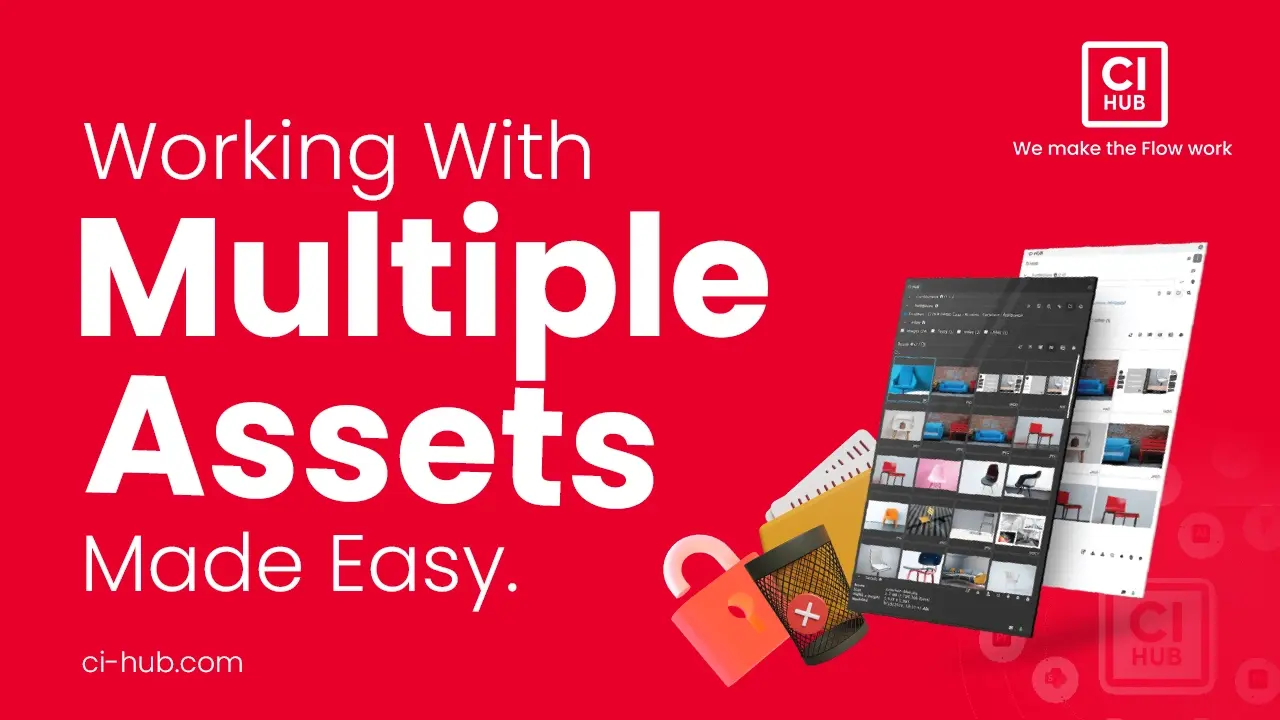
September 05, 2024
Working with multiple assets made easy
In this tutorial, we introduce the newly developed bulk operation features of CI HUB Connector Professional, designed to make managing large volumes of assets faster and easier!
We’ll walk you through:
- Multi-Selection: Quickly select multiple assets with just a few clicks and manage them all at once.
- Place-Options and Renditions: Handle different renditions of your assets, ensuring only the relevant options are available.
- Bulk Delete and Lock/Unlock: Easily delete, lock, or unlock multiple assets at once, all within a few simple steps.
Watch the video or follow the guide beneath!
Many users are accustomed to working with sets of assets, so we've created an easy way to manage them using our bulk operation feature. This feature is now available in the CI HUB Connector Professional. Here is how you can make use of these new features. Let's get started!
Multi-Selection
To enable multi-selection, click on the multiple selection button, then select your assets one by one. If you want to select a large volume of assets at once, hold down the Command key on macOS or the Alt key on Windows while clicking the assets you wish to add to your project.
As you select multiple assets, they will appear at the bottom of the screen. This visual confirmation ensures you've selected the correct items before proceeding with any actions. If you have selected an asset that you do not need, you can simply unselect it by clicking on it again.
With multi-selection enabled, you can now manage multiple assets simultaneously, saving you valuable time. This feature allows you to utilize Place Options, Bulk Delete, and Bulk Lock/Unlock functionalities efficiently.
Let's explore these options in detail in the next steps.
Place-Options and Renditions
When you select the assets you need, you can simply drag and drop all of your selections directly into your project. CI HUB will manage different types of assets with various renditions. If you select two assets with different renditions, only the common renditions among the selected assets will be shown.
For example, if you select an asset in the PDF format, you will be able to use the original, or a preview of the asset. If you select another asset, such as a .ai file, you will have the option to use a .svg rendition. If you select both a PDF and a .ai file together, only the renditions they share will be available for selection. This feature ensures that you always have the right options available.
Bulk Delete and Lock/Unlock
Finally, let's look at the bulk management features, starting with Bulk Delete. Start by selecting the assets you wish to remove, then choose the delete option, and then click on delete. Please note that not all integrations support deleting assets, so this option might be unavailable in certain contexts. For further support, contact your DAM provider.
In addition, CI HUB Connector Professional offers bulk lock and unlock functionality. To use it, select the assets you want to lock, and then choose the lock or unlock option as needed. Again, this feature may not be supported by all integrations.
As you've seen, these bulk management tools provide powerful ways to efficiently handle large volumes of assets with ease.
Conclusion
When you are rich with ideas but poor with time, bulk operations can be a lifesaver. Whether you’re working with images, files, or any digital media, you can easily streamline your workflow and handle large sets of assets efficiently with the CI HUB bulk operation feature!

Article by
Gerd Glaser
CXO, Chief Experience Officer