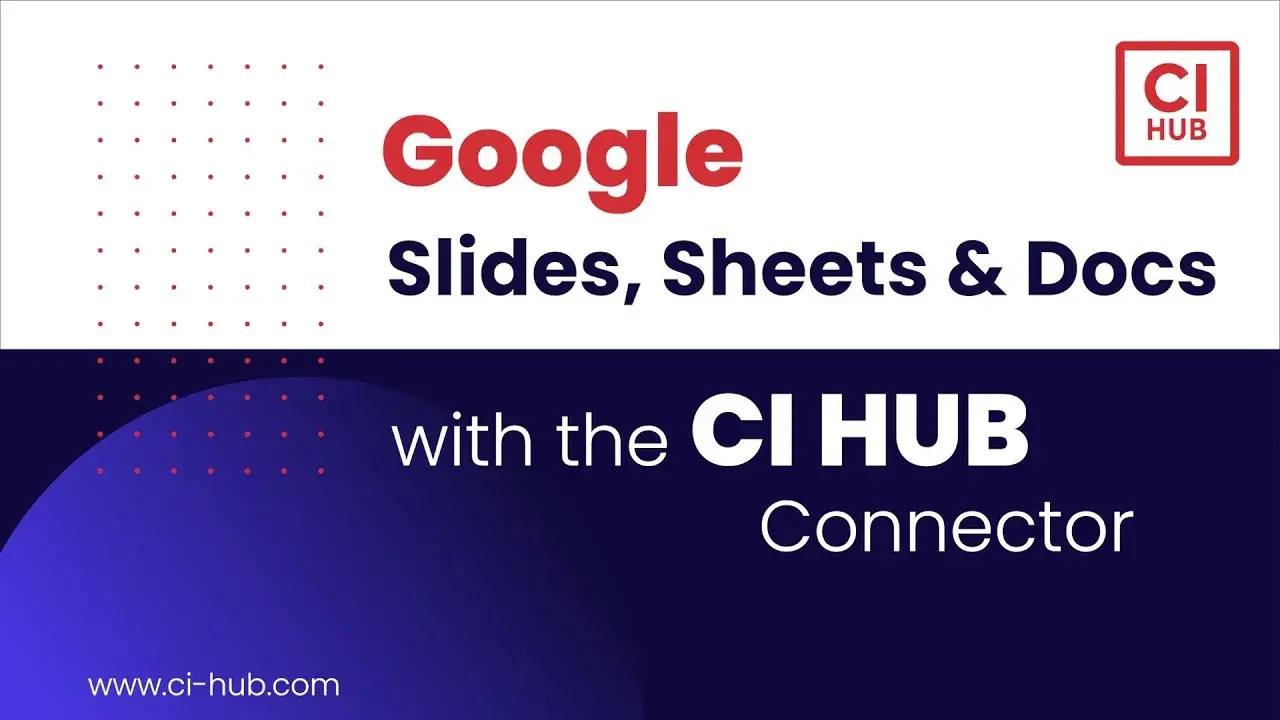
June 14, 2024
How to use the CI HUB Connector in Google Slides, Google Sheets and Google Docs
Google Workspace applications such as Google Slides, Google Sheets, and Google Docs are among the most popular work apps. Their user-friendly interfaces and collaboration features make them the go-to option for fast-moving teams. But using digital assets and from different content sources within these programs can be challenging.
With the CI HUB Connector for Google Workspace, you can easily connect dozens of digital asset management (DAM) systems, cloud storage services, and stock image providers directly within to your Google Docs, Sheets and Slides.
This lets you find and use the digital assets you need, wherever they are stored, without leaving the Google Workspace. In this step-by-step guide, we show you how to get started!
Step 1: Install the CI HUB Connector Add-on
- Open Google Slides, Sheets, or Docs: Launch your desired Google Workspace application and click on the Add-ons button in the top navigation bar.
- Search for CI HUB: Select Get add-ons to open the Google Workspace Marketplace. Use the search bar to type CI HUB. Click the Install button, then click Continue.
- Choose Your Account: Select the Google account you want to connect with CI HUB and grant permissions by clicking Allow to complete the installation.
- Start the Add-on: Go back to the Add-ons menu, select CI HUB Connector, and click Open. The CI HUB panel will appear on the right-hand side.
- Log In: Register for an account or log in if you already have one. The CI HUB Connector is now ready to use!
Step 2: Simplify Your Tasks in Google Workspace
- Connect Your Systems: In the CI HUB panel, connect to your preferred systems like Dropbox, Google Drive, or any other supported DAM, PIM, or cloud storage system.
- Browse and Search: Easily switch between connected systems, browse through folder structures, and use full-text search or filter options to find the assets you need.
- Drag and Drop: Select assets from any connected system and simply drag them directly into your Google Slides, Sheets, or Docs. There is no need to download and re-upload files!
Step 3: Avoid Window Hopping and File Juggling
- Unified Interface: If you are used to manually logging into your DAM or cloud drive to access your digital assets, you can now use the CI HUB Connector to access all everything you need within the Google Workspace. This eliminates the need to switch between multiple windows or applications.
- Single Source of Truth: Work with the latest versions of your files directly from your DAM or cloud storage, ensuring consistency and accuracy without manual updates.
Step 4: Use Adobe Illustrator and Photoshop Files in Google Workspace
- Select Adobe Files: If you are using Adobe Illustrator and Photoshop files as part of your workflow, you can access them directly from your connected systems with CI HUB
- Choose Renditions: For files that are not natively supported by Google Workspace (e.g., PSD, AI), select a suitable rendition such as JPEG or PNG from the CI HUB panel.
- Drag and Drop Renditions: Drag the chosen rendition into your Google Slides, Sheets, or Docs. This allows you to use high-quality graphics without needing to convert files manually.
Benefits of Using CI HUB with Google Workspace
By integrating the CI HUB Connector into your Google Workspace apps, you can automate dozens of manual tasks and spend more time being creative. Here is a summary of the key benefits for your daily workflow:
- Quick Access to Assets: With CI HUB you can instantly find and insert digital assets from various sources.
- Efficient Workflows: With this streamlined workflow, you can focus on content creation and design, rather than administrative tasks like file conversion and management.
- Template Utilization: Leverage Google Slides themes and templates along with CI HUB’s drag-and-drop functionality to quickly populate presentations with images and metadata.
Conclusion
This brief step-by-step guide shows how easy it is to get started with CI HUB in your Google Workspace apps. This small but powerful plugin will drastically reduce the time needed to create new content, and make your digital assets far easier to use within your daily work apps.
Get started today by downloading the CI HUB Connector for Google Workspace!
The CI HUB plugin also works in Adobe Creative Cloud, Microsoft Office 365, , Sketch and Figma. Find out more by visiting our product page!

Article by
Gerd Glaser
CXO, Chief Experience Officer