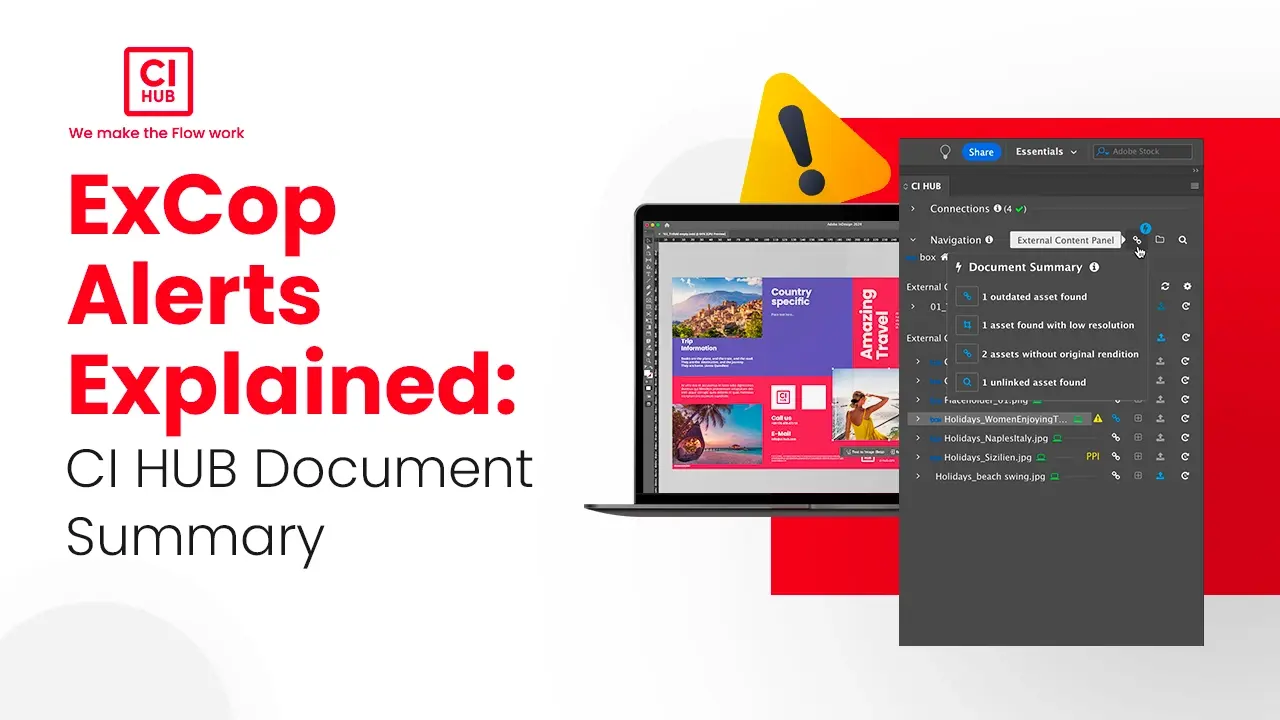
October 07, 2024
CI HUB Connector Professional: How ExCoP Helps You Track Document Status and Alerts
In this tutorial, we walk through how to manage assets using the ExCoP of the Connector Professional. The ExCoP, or External Content Panel, is a unique CI HUB function that allows you to manage the relationship between the assets you're using in your application and the storage system you're connected to.
You will learn how to:
- Replace outdated assets;
- Handle low PPI warnings;
- Manage assets with non-original renditions, and;
- Link unlinked assets.
Watch the video or follow the guide beneath!
Replacing Outdated Assets
Having updated assets is crucial to ensure that all your project elements are current and relevant. To replace any outdated assets, go to the settings in your Connector and enable the Auto Select Newest Asset option. This feature ensures that the newest versions of your assets are selected automatically.
If your document contains outdated assets, the ExCoP will display a warning to alert you. This will indicate that there is are newer versions of the highlighted asset available. By clicking on the ExCoP icon, you will bring up all the warnings listed in the document summary.
To see the newest version, click on the outdated asset warning. The ExCoP will automatically present the latest asset ready to be relinked. Simply click the relink button and then confirm by clicking ‘OK’. This action will replace the outdated asset with the updated one, and the warning will disappear. However, keep in mind that some integrations do not support versioning.
Low PPI Warning
Another useful feature of the ExCoP is how it helps ensure the resolutions of your images remain high. If the PPI value of an image in use is lower than the minimum threshold you've set, the ExCoP will display a warning. You can adjust the minimum effective PPI threshold in the settings. By default, it is set to 300 PPI, but this value can be increased or decreased according to your project requirements.
Generally, when ExCoP detects a low-resolution asset, the warning will appear in the document summary. You can then either replace the asset with a higher resolution version or adjust the effective PPI threshold in the settings to match your project requirements.
Assets with Non-Original Renditions
A rendition is simply a different version of a digital file created for specific uses. Different systems might call them by various names, but the idea is the same. For example, your DAM system can create renditions in different formats, like converting a JPEG to a PNG, or in various resolutions, such as a low-resolution version for quick previews or a high-resolution one for printing. Some renditions even include watermarks or custom cropping. In short, renditions ensure you always have the right version of your file ready for any need.
The ExCoP can detect when an asset has been used with a non-original rendition, such as a lower quality version. When ExCoP detects this, it will display a notification in the document summary. If needed, you can simply click on the relink icon next to the notification, then click on the relink button, choose the desired rendition, and then click on okay. This feature informs you about the rendition used in your document and ensures the integrity and quality of your projects.
Unlinked Assets
This is an important feature that helps you manage assets that were placed from your local system, but are also available in your DAM system. When an asset is placed from a local machine and is available in the storage provider system but not linked in the document, ExCoP will notify you in the document summary.
To resolve this, click on the link option, and ExCoP will allow you to connect the unlinked local asset to its counterpart in the DAM. This not only keeps your project organized but also ensures that all assets are properly managed within your system. This feature is particularly useful for maintaining consistency and ensuring that all assets are sourced from your centralized DAM, making it easier to track and update assets as needed.
Please be aware that not all integrated systems support all CI HUB connector capabilities, and the availability of some functions depends on your individual permissions. Always check the user guide or talk with your system vendor for further details!
Conclusion
By understanding and using these features, you can make sure your documents contain the most up-to-date and high-quality assets, saving you a significant amount of time compared to traditional methods of managing these files.
CI HUB streamlines processes that would otherwise be tedious and time-consuming, allowing you to focus more on creativity and less on manual file management!

Article by
Michael Wilkinson
Marketing & Communications Consultant of CI HUB