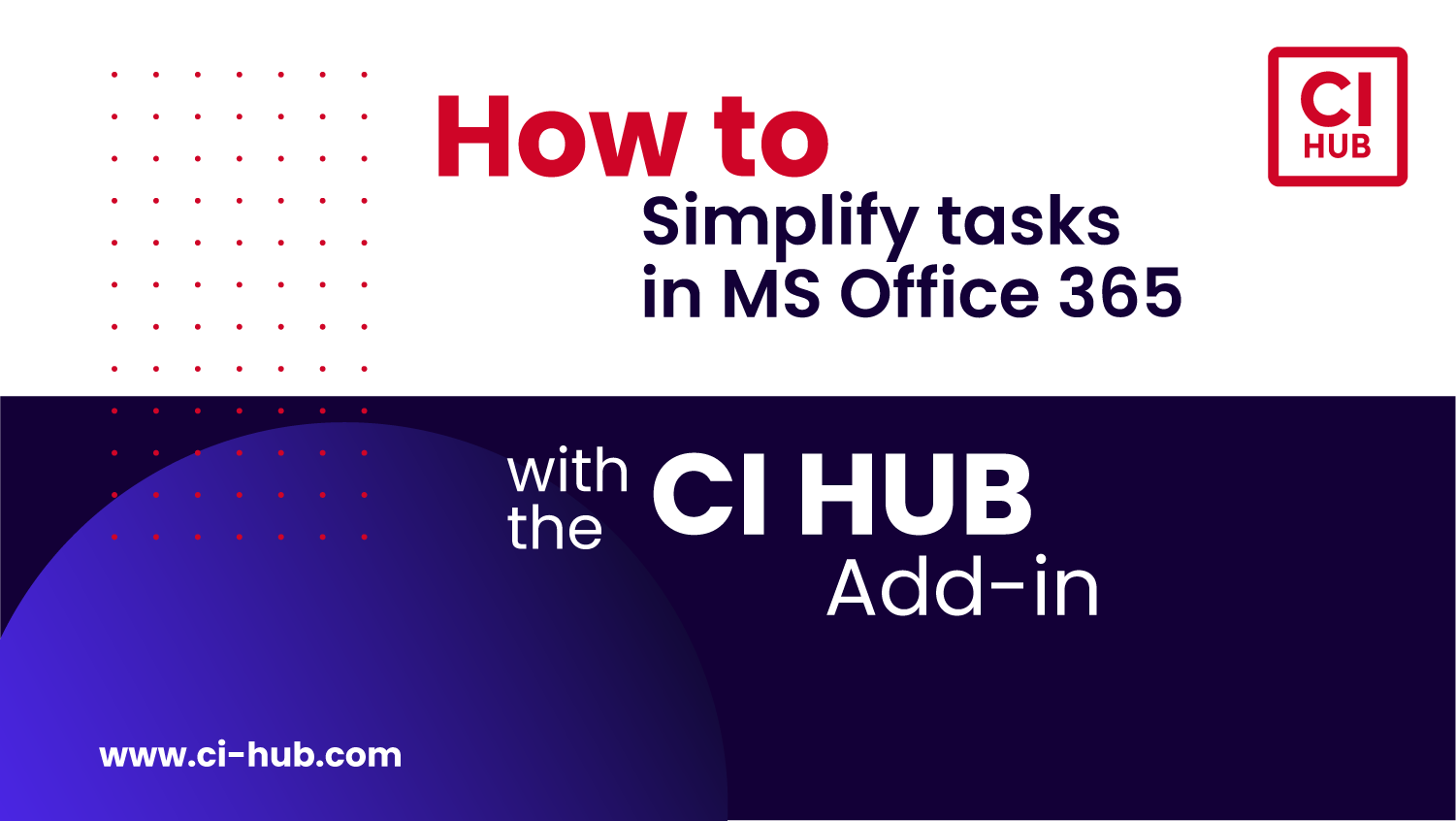
June 18, 2024
Simplify tasks in MS Office 365 with the CI HUB Add-in
The Microsoft Office 365 apps are the industry standard tools for professionals at work. Most companies are using Word, Excel, PowerPoint, and Outlook, for their daily operations and collaboration – but one limitation can be accessing and using data from other sources.
With the CI HUB Add-in for Microsoft Office 365, you can effortlessly connect multiple digital asset management (DAM) systems, cloud storages, and stock image providers directly within the Word, Excel, PowerPoint and Outlook. This lets user access and add content from other locations, like Google Drive Dropbox and dozens of other locations without ever leaving your application.
Follow this brief guide to find out how!
Using the CI HUB Add-In with Microsoft PowerPoint
1. Launch CI HUB Add-In:- Open Microsoft PowerPoint and click on the CI HUB icon to launch the add-in.
- Connect to your storage systems of choice. You can save your connections or load saved connections protected by a password.
- Browse your folders or use the full-text search to find documents or images.
- Drag your chosen image into your PowerPoint. The image is automatically placed according to the placeholders in your template.
- If you want to add metadata, select the target frame for text and move the metadata field in the CI HUB add-in to place the text.
- You can easily change the format of images if they are not compatible with PowerPoint. Choose a different rendition (e.g., a JPEG of a PSD file) to automatically generate it and place it in your slide.
- You can also connect to multiple stock providers like Getty Images to use in your presentation. Once added, you can a full-text search, drag and drop the image, and place metadata fields like normal.
- Check for updates in your metadata fields and replace the content if necessary.
- When ready, you can save or upload your presentation directly to your source system. Simply enter a new file name and store it.
Using the CI HUB Add-In with Microsoft Word
1. Open CI HUB Add-In:- Open Microsoft Word and launch the CI HUB add-in.
- Navigate to the page where you want to add content. Select the target frame and drag your chosen images or metadata into the document.
- You can then modify the format. The add-in maintains the formatting perfectly, even with complex layouts.
- Choose renditions to reduce file sizes, such as JPEGs for images. This also enables users to use non-compatible images like .PSD within Microsoft Word by instantly creating a new version in an appropriate format like .JPG or .PNG.
- Save the Word document with a new file name or create a new version without overwriting the existing file.
Using the CI HUB Add-In with Microsoft Excel
1. Open CI HUB Add-In:- Open Microsoft Excel and launch the CI HUB add-in.
- Use the load profile feature to connect to your preferred systems quickly.
- Open an Excel file and drop in content. Use renditions for images to keep file sizes manageable.
- Select a cell and move metadata fields into the sheet.
- Save the Excel sheet with a new file name or create a version of the existing file.
Using the CI HUB Add-In with Microsoft Outlook
1. Open CI HUB Add-In:- Open Microsoft Outlook and launch the CI HUB add-in.
- Choose a rendition of a large file to avoid sending a large attachment. Attach the smaller file or place it directly into the email.
- Place the cursor in the email body, select metadata fields, and drag and drop them into the email.
- Review the email with the attached or embedded images and metadata, then send it out.
Conclusion
Most companies today are using multiple data sources to store their assets at any time, which can make accessing what you need a challenge. But with the CI HUB Add-in for Microsoft Office 365, you can find exactly what you need – where you need it. This reduces the time you spend spent on file management, and lets you focus more on your tasks.
Get started today by downloading the CI HUB Ad in for Microsoft 365!
The CI HUB plugin also works in Adobe Creative Cloud, Google Workspace (Sheets, Docs, Slides), Sketch and Figma. Find out more by visiting our product page!

Article by
Gerd Glaser
CXO, Chief Experience Officer